User Guide
ScheDar is a desktop app for managing tasks, optimized for use via a Command Line Interface (CLI) while still having the benefits of a Graphical User Interface (GUI). If you can type fast, ScheDar can get your task management done faster than traditional GUI apps.
- Quick start
-
Features
- Viewing help :
help - Adding a todo :
todo - Adding a deadline :
deadline - Adding an event :
event - Listing all tasks :
list - Listing dated items chronologically :
sort - Counts the number of total tasks :
count - Marking task as done :
done - Deleting a task :
delete - Editing a task :
editTodo/editEvent/editDeadline - Retrieve last-deleted task :
retrieve - Undo previous command :
undo - Redo the previously undone command :
redo - Searching for tasks by keyword :
find - Exiting the program :
exit - Saving the data
- Viewing help :
- FAQ
- Command summary
Quick start
-
Ensure you have Java
11or above installed in your Computer. -
Download the latest
ScheDar.jarfrom here. -
Copy the file to the folder you want to use as the home folder for your ScheDar.
-
Double-click the file to start the app. The GUI similar to the below should appear in a few seconds. Note how the app contains some sample data.
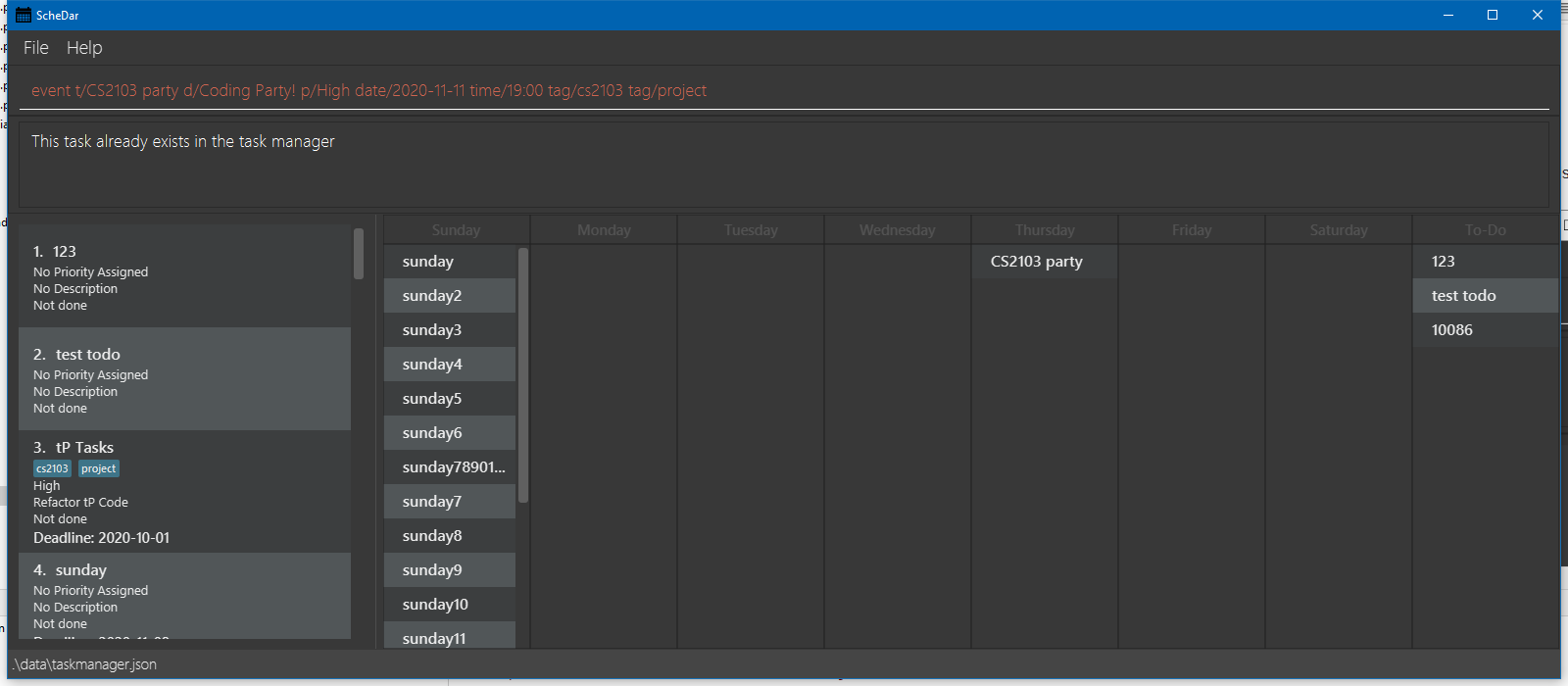
-
Type the command in the command box and press Enter to execute it. e.g. typing
helpand pressing Enter will open the help window.
Some example commands you can try:-
list: Lists out the tasks currently on the task list. -
eventt/project meeting date/2020-09-16 time/18:00 tag/important: Adds an event namedproject meetingon 16 September 2020 at 6pm to ScheDar. -
delete3: Deletes the 3rd task shown in the current list. -
findcs2103 project: Searches the current task list for the specified keywordscs2103 project. -
sort: Sorts the current list. -
undo: undo last command -
exit: Exits the app.
-
-
Refer to the Features below for details of each command.
Features
![]() Notes about the command format:
Notes about the command format:
-
Words in
UPPER_CASEare the parameters to be supplied by the user.
e.g. inadd t/TITLE,TITLEis a parameter which can be used astodo t/homework. -
Items in square brackets are optional.
e.gt/TITLE [tag/TAG]can be used ast/homework tag/importantor ast/project meeting. -
Items with
… after them can be used multiple times including zero times.
e.g.[t/TAG]…can be used astag/important,tag/important tag/onlineetc. -
Parameters can be in any order.
e.g. if the command specifiest/TITLE d/DESCRIPTION,d/DESCRIPTION t/TITLEis also acceptable.
Viewing help : help
Lists out all the commands accepted by ScheDar.
Format: help
Adding a todo : todo
Adds a new Todo to the ScheDar program.
Format: todo t/TITLE [d/DESCRIPTION] [p/PRIORITY] [tag/TAG]…
-
TITLErefers to the title of todo to be added. -
DESCRIPTIONrefers to the description of the todo to be added. -
PRIORITYrefers to the priority level of the todo to be added. -
PRIORITYmust be one of the following:Low,Medium,High - Adds a new todo of the given title, description if any, priority if any, and tag if any, to the task list.
- The new todo will be appended to the end of the existing task list.
Examples:
todo t/cook dinner tag/important
Adding a deadline : deadline
Adds a new Deadline to the ScheDar program.
Format: deadline t/TITLE date/DATE [d/DESCRIPTION] [p/PRIORITY] [tag/TAG]…
-
TITLErefers to the title of deadline to be added. -
DATErefers to the date of the deadline to be added, in aYYYY-MM-DDformat. -
DESCRIPTIONrefers to the description of the deadline to be added. -
PRIORITYrefers to the priority level of the deadline to be added. -
PRIORITYmust be one of the following:Low,Medium,High - Adds a new deadline of the given title on a given date, description if any, priority if any, and tag if any, to the task list.
- The new deadline will be appended to the end of the existing task list.
Examples:
deadline t/tP code d/finish code for tP date/2020-10-30 tag/cs2103
Adding an event : event
Adds a new Event to the ScheDar program.
Format: event t/TITLE date/DATE time/TIME [d/DESCRIPTION] [p/PRIORITY] [tag/TAG]…
-
TITLErefers to the title of event to be added. -
DATErefers to the date of the event to be added, in aYYYY-MM-DDformat. -
TIMErefers to the time of the event to be added, in aHH:MMformat. -
DESCRIPTIONrefers to the description of the event to be added. -
PRIORITYrefers to the priority level of the event to be added. -
PRIORITYmust be one of the following:Low,Medium,High - Adds a new event of the given title on a given date and time, description if any, priority if any, and tag if any, to the task list.
- The new event will be appended to the end of the existing task list.
Examples:
event t/project meeting date/2020-10-28 time/18:00 p/high tag/cs2103
Listing all tasks : list
Lists out the tasks currently on the task list.
Format: list
Listing dated items chronologically : sort
Lists out deadline-type and event-type tasks currently stored on the task list, in chronological order of date. The earliest deadline or event would be at the top of the list. Todo tasks would be move to the bottom of the list.
Format: sort
Counts the number of total tasks : count
Shows the total number of tasks in the current task list.
Format: count
Marking task as done : done
Marks an existing task on the task list as completed.
Format: done INDEX
Marks as completed the task at the specified INDEX.
The index refers to the index number shown on the task list when using the list command.
The index must be a positive integer 1, 2, 3, …
Example: done 2
Deleting a task : delete
Deletes the specified task from the current task list.
Format: delete INDEX
Deletes the task at the specified INDEX.
The index refers to the index number shown on the task list when using the list command.
The index must be a positive integer 1, 2, 3, …
Example: delete 1
Editing a task : editTodo/editEvent/editDeadline
Edits a task(todo/event/deadline) on the ScheDar program.
Format: editTodo [t/TITLE] [d/DESCRIPTION] [p/PRIORITY] [tag/TAG]…/editEvent [t/TITLE] [date/DATE] [time/TIME] [d/DESCRIPTION] [p/PRIORITY] [tag/TAG]…
/editDeadline [t/TITLE] [date/DATE] [d/DESCRIPTION] [p/PRIORITY] [tag/TAG]…
Edits the task of the given type, title, description, priority, date and time, and tag, in the task list.
The edited task will be placed in the same position as the original task in the task list.
Examples:
editEvent t/project discussioneditDeadline date/2020-12-31 p/low
Retrieve last-deleted task : retrieve
Restores the most recently deleted task.
Format: retrieve
Undo previous command : undo
Restores the task list to the state before the previous undoable command was executed.
Undoable commands: todo, deadline, event, editTodo, editEvent, editDeadline, delete INDEX, retrieve
Format: undo
Examples:
delete 1
list
undo (reverses the delete 1 command)
Redo the previously undone command : redo
Reverses the most recent undo command.
Format: redo
Examples:
delete 1
undo (reverses the delete 1 command)
redo (reapplies the delete 1 command)
Searching for tasks by keyword : find
Searches current shown tasklist for the specified keyword(s).
Format: find KEYWORD1 [KEYWORD2]
Searches the task list shown on screen for the presence of the keyword(s) in titles and descriptions of tasks.
Matching tasks are shown on the screen to the user.
Example: find cs2103 project
Exiting the program : exit
Exits the program.
Format: exit
Saving the data
All ScheDar task data are saved on the hard disk automatically after any command that changes the data. There is no need to save manually.
FAQ
Q: How do I transfer my data to another Computer?
A: Install the app in the other computer and overwrite the empty data file it creates with the file that contains the data of your previous ScheDar home folder.
Command summary
| Action | Format, Examples |
|---|---|
| Add Todo |
todo t/TITLE [d/DESCRIPTION] [p/PRIORITY] [tag/TAG]… e.g., todo t/bake cake d/bake birthday cake for prof p/high tag/important
|
| Add Deadline |
deadline t/TITLE date/DATE [d/DESCRIPTION] [p/PRIORITY] [tag/TAG]… e.g., deadline t/CS2103 quiz date/2020-10-31 p/high
|
| Add Event |
event t/TITLE date/DATE time/TIME [d/DESCRIPTION] [p/PRIORITY] [tag/TAG]… e.g., event t/project meeting date/2020-10-28 time/18:00 p/high tag/project
|
| Count | count |
| Delete |
delete INDEXe.g., delete 1
|
| Done |
done INDEXe.g., done 1
|
| EditDeadline | editDeadline [t/TITLE] [date/DATE] [d/DESCRIPTION] [p/PRIORITY] [tag/TAG]… |
| EditEvent | editEvent [t/TITLE] [date/DATE] [time/TIME] [d/DESCRIPTION] [p/PRIORITY] [tag/TAG]… |
| EditTodo |
editTodo [t/TITLE] [d/DESCRIPTION] [p/PRIORITY] [tag/TAG]…/ |
| Exit | exit |
| Find |
find KEYWORD [MORE_KEYWORDS]e.g., find project meeting
|
| Help | help |
| List | list |
| Redo | redo |
| Retrieve | retrieve |
| Sort | sort |
| Undo | undo |